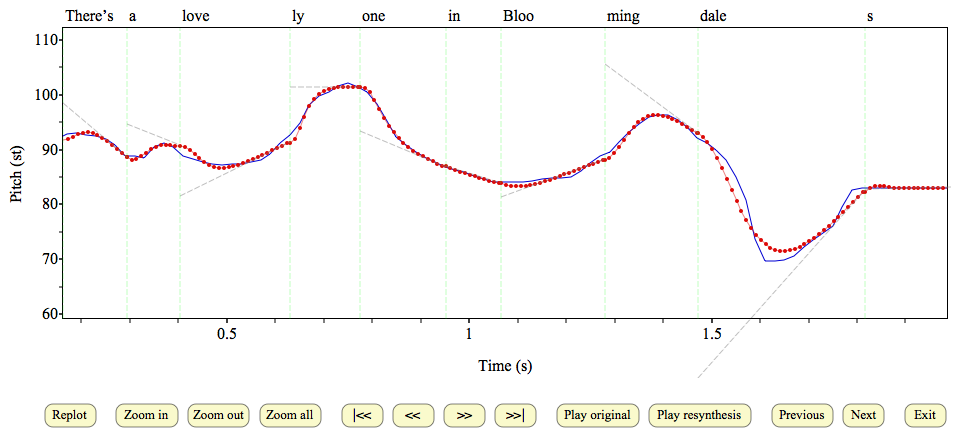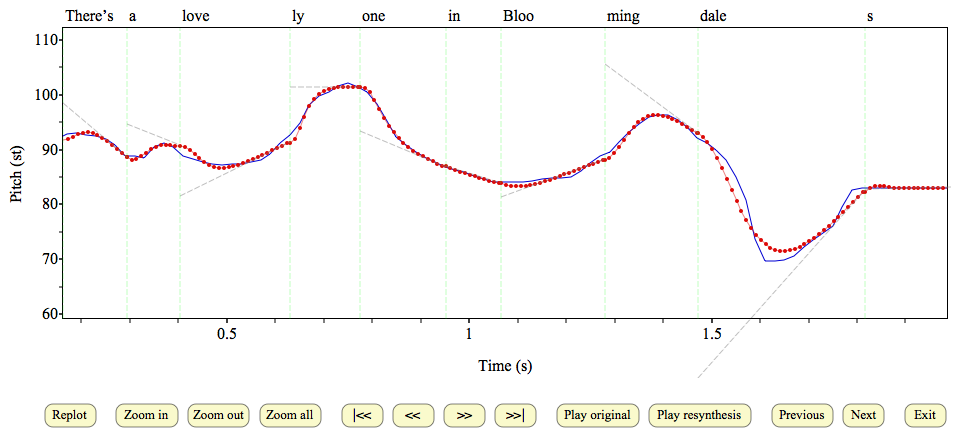PENTAtrainer ---- A Praat script for extracting pitch targets from vocal signals
(Version 1.1)
by Yi Xu and Santitham Prom-on
An interactive Praat script that allows you to:
- Automatically extract pitch target parameters (slope, height, strength) based on qTA (Prom-on, Xu & Thipakorn, 2009)
- Resynthesize F0 contours based on the extracted target parameters
- Specify target location and restrict direction of target slope
- Manually rectify vocal pulse markings for accurate f0 tracking
- Exhaustively process all wav files in a folder
- Perform the same f0 analysis as ProsodyPro
- Collect extracted parameters of all sounds in a folder and save them in ensemble files
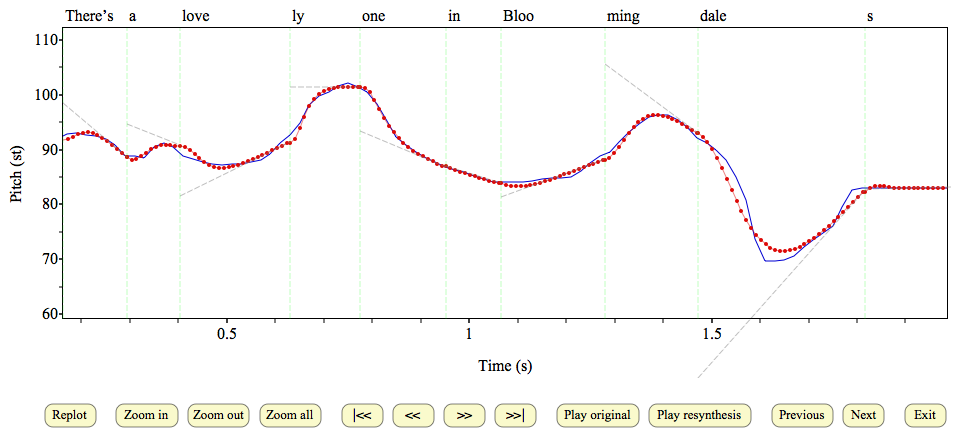
Original _ _ _ _ _Resynthesis